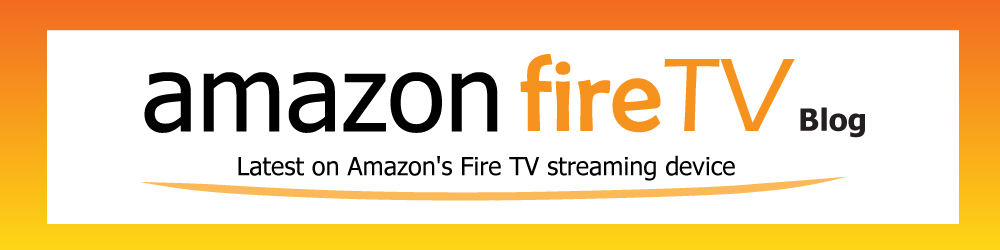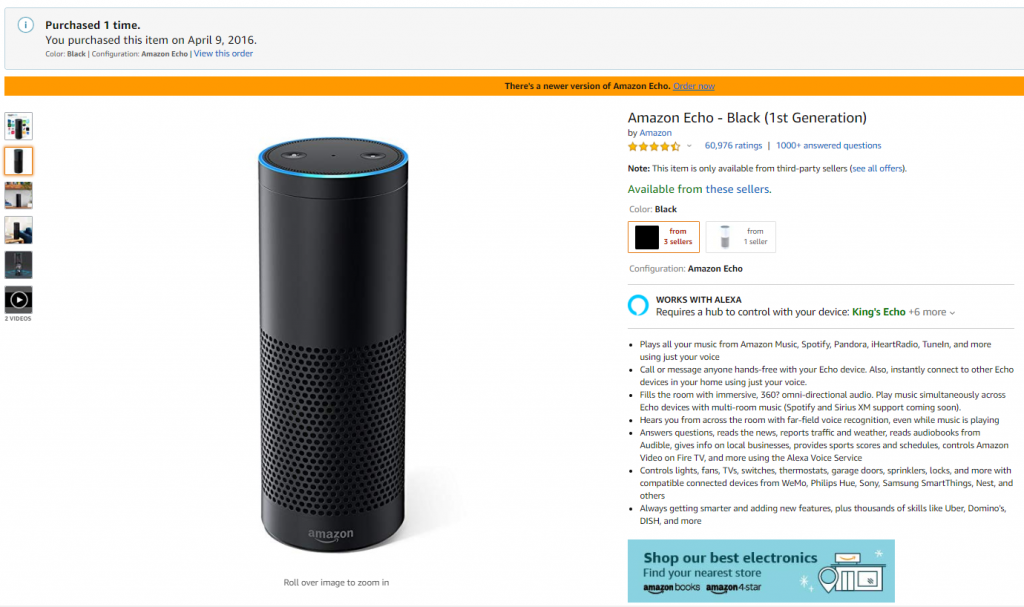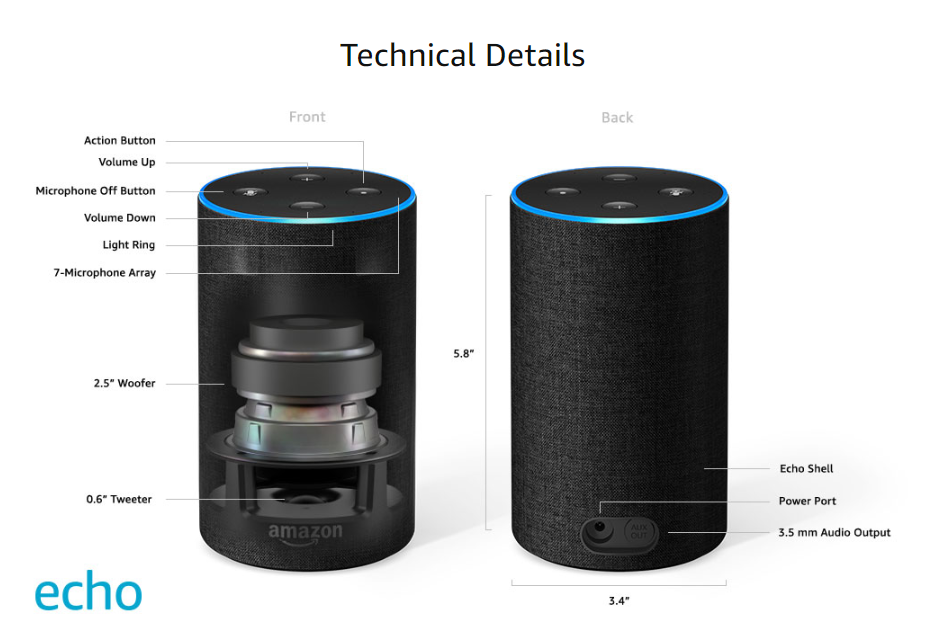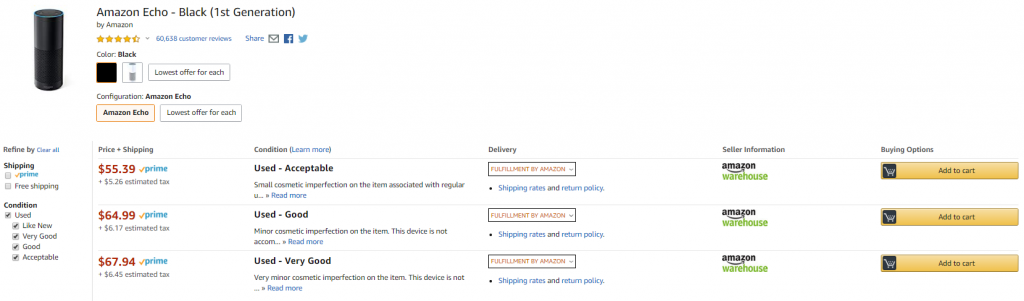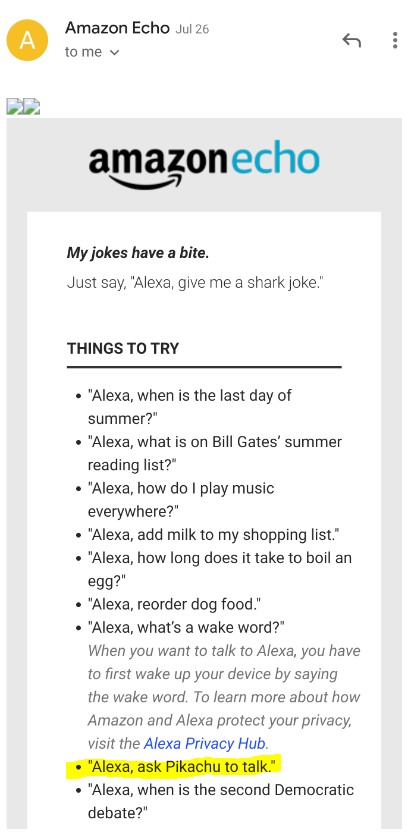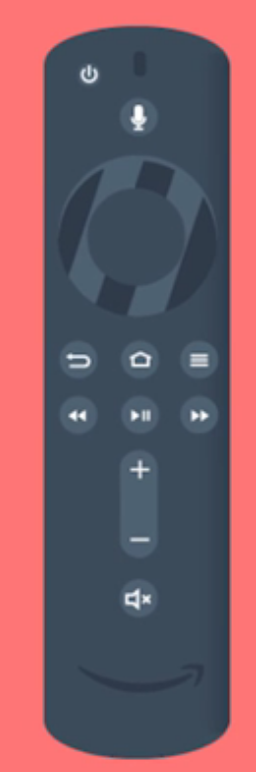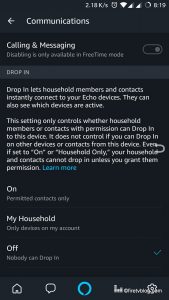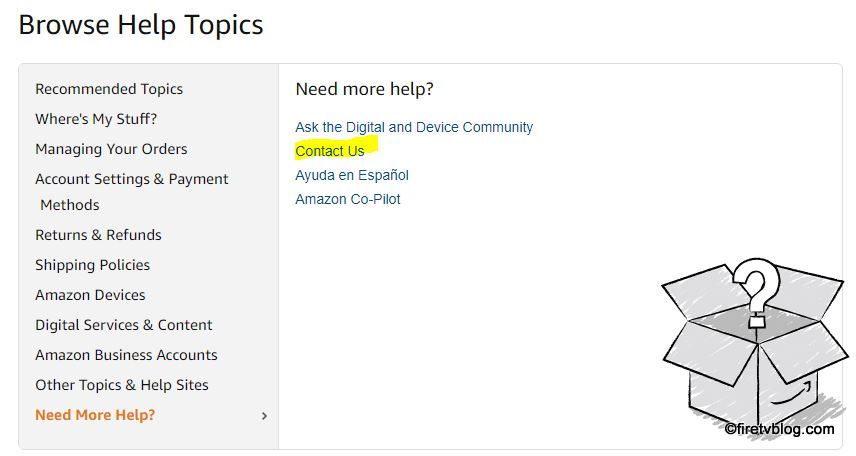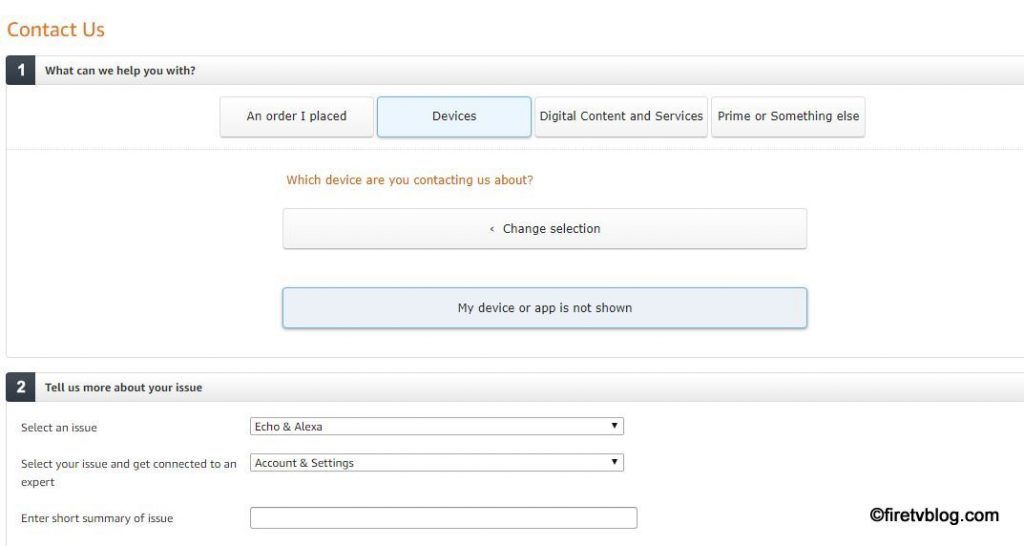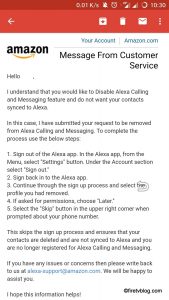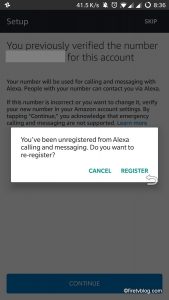The Amazon Echo line of smart speakers has been one of the leading products in the rapidly growing smart home market. The devices, powered by Amazon’s virtual assistant, Alexa, allow users to interact with their homes using voice commands to play music, control smart devices, make calls, and access information.
Since the first Amazon Echo was introduced in 2014, the company has released several new models and updates to its line of smart speakers, with each iteration offering improved sound quality, enhanced functionality, and new features. The current state of Amazon Echo devices is one of continued innovation and growth.
One of the latest additions to the Amazon Echo lineup is the Echo Show 10. This device features a 10-inch screen that rotates to follow you as you move around the room, making it ideal for video calls, watching videos, and viewing visual information from Alexa. It also has improved sound quality and the ability to control other smart home devices, making it an even more versatile addition to the smart home ecosystem.
Another recent addition to the Amazon Echo lineup is the Echo Dot with clock. As the name suggests, this device is a smaller, more compact version of the Echo Dot that features a built-in clock, making it ideal for use in bedrooms or other areas where a clock is needed.
In addition to new devices, Amazon has also made significant upgrades to its existing line of Echo devices. The latest Echo Dot, for example, features improved sound quality and a new, rounded design that makes it easier to use and a more attractive addition to any room.
Finally, Amazon has also been expanding the capabilities of Alexa, making it even more useful for managing and controlling smart home devices. With the addition of new skills and integrations, Alexa can now perform an even wider range of tasks, making it an indispensable tool for smart home enthusiasts.
In conclusion, the current state of Amazon Echo devices is one of continued innovation and growth. With new devices, improved functionality, and enhanced capabilities, Alexa and the Amazon Echo line of smart speakers are well-positioned to remain leaders in the smart home market for years to come.