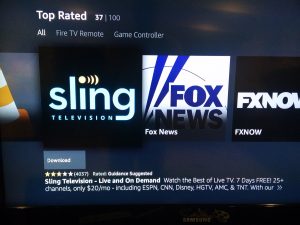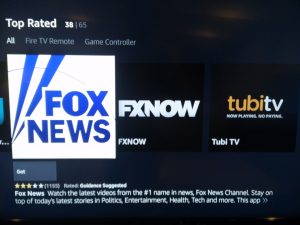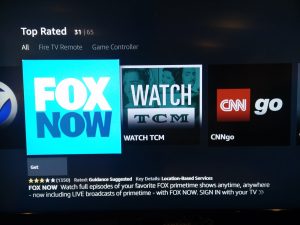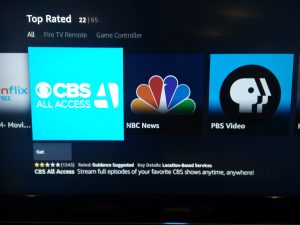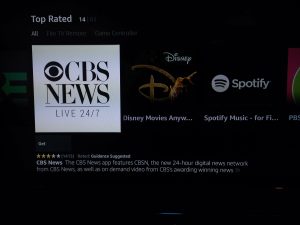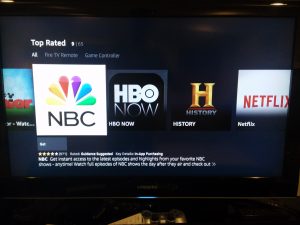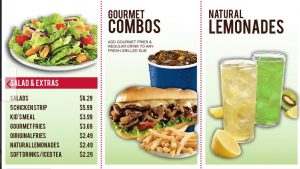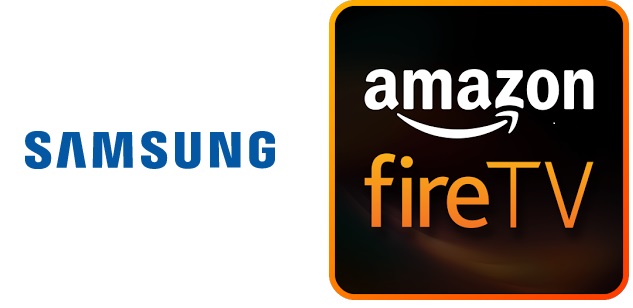(Disclosure, I will receive a small referral fee when you make a purchase through this link on this post.)
 Amazon announced the Fire TV Cube on June 7th that was released on June 21st. I ordered the Fire TV Cube on release day and it arrived yesterday and I had the chance to play with it. Fire TV Cube combines the features of Amazon Echo with Amazon TV. Previously, Amazon had their line of Fire TV from first to second generation Fire TV Stick to Fire TV which now has 4K support. Amazon also had their line of Echo devices ranging from 1st and 2nd generation Echo, Echo Dot, Echo dot Kids (new!), Echo Tap, Echo Show, Echo Look and Echo Plus.
Amazon announced the Fire TV Cube on June 7th that was released on June 21st. I ordered the Fire TV Cube on release day and it arrived yesterday and I had the chance to play with it. Fire TV Cube combines the features of Amazon Echo with Amazon TV. Previously, Amazon had their line of Fire TV from first to second generation Fire TV Stick to Fire TV which now has 4K support. Amazon also had their line of Echo devices ranging from 1st and 2nd generation Echo, Echo Dot, Echo dot Kids (new!), Echo Tap, Echo Show, Echo Look and Echo Plus.
Recent Fire TV and Fire TV Stick devices did integrate Alexa as part through the use of its remote but it you still required to press the button on the remote in order to
We had a hunch this was going to happen but now you can enjoy the functionality of hands free Alexa with services associated with Fire TV.
Arrival
I just so happened to be out with the family when the Fire TV Cube arrived. There has been an increase in package thiefs specifically targeting Amazon deliveries so I wanted to get home ASAP! I got the notification on my mobile app that the Fire TV Cube was delivered so I rushed home as quickly as I could. Once the package was delivered, Amazon’s workflow triggered 2 e-mails related to the Fire TV Cube.
First, was a quick start guide. It walked through on how to set up the device.
Unboxing
First impression is how heavy the box was. I had an idea how small the fire tv cube was but it really weighed more than it looks. Perhaps I am used to handling the likes of fire tv stick, fire tv and amazon echos for too long!
The fire tv cube actually comes with a lot of accessories and the packaging seems like the gift that keeps giving. The fire tv cube package included the fire tv cube, a usb ethernet adapter, ac power adapter, an infrared (IR) extender and a fire tv voice controller. Note, HDMI cable is NOT included. You will need a decent length HDMI cable for placement.
In the welcome emails and on the sticker protecting the fire tv cube, it instructs you to place the fire tv cube properly. Upon the instructions:
- Unobstructed and facing where you sit – I have it slightly obstructed by my TV as my console is not that wide and it works fine.
- At least one foot away from speakers – This is to avoid interference with your voice command when soliciting the trigger word
- Not in a closed cabinet – the fire tv cube cannot be placed behind a closed cabinet. A mesh type covering may be ok but the sound from fire tv cube will be ostructed.
Next, I will post the fire tv cube setup.
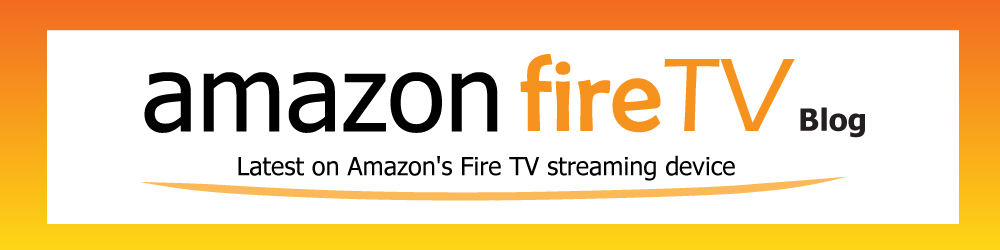

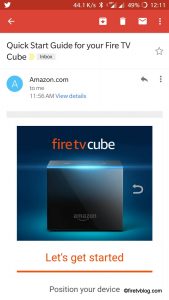
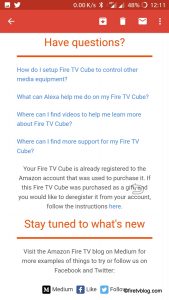
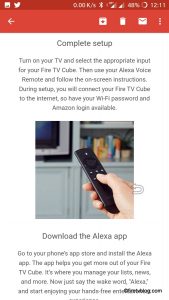










 Google announced their latest streaming device, the
Google announced their latest streaming device, the  Can you get local channels such as CBS, NBC, ABC, FOX, CW (CBS+Warner Bros.), or Telemundo? These are channels that are widely available by using an over the air antenna for free. In some areas, these channels are not available unless you have a high power over the air antenna. This poses a problem for say people who live in apartments where installing a high power antenna on the roof is not possible. The only means to get access to these channels are through paid subscription services such as cable, fiber, or satellite TV. Cable cutters would love to swap out these paid services and stream.
Can you get local channels such as CBS, NBC, ABC, FOX, CW (CBS+Warner Bros.), or Telemundo? These are channels that are widely available by using an over the air antenna for free. In some areas, these channels are not available unless you have a high power over the air antenna. This poses a problem for say people who live in apartments where installing a high power antenna on the roof is not possible. The only means to get access to these channels are through paid subscription services such as cable, fiber, or satellite TV. Cable cutters would love to swap out these paid services and stream.