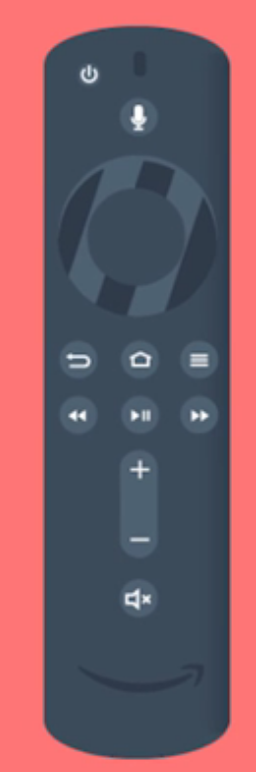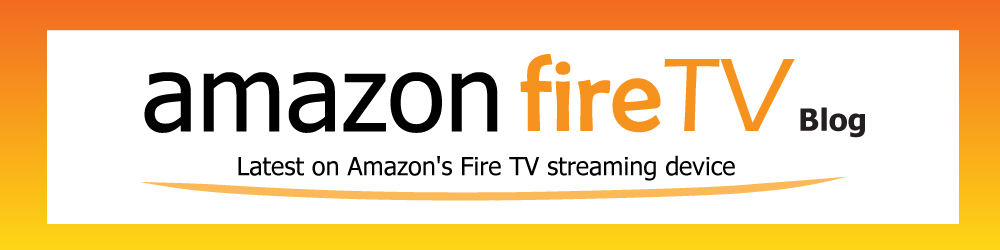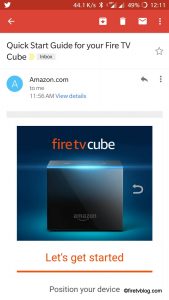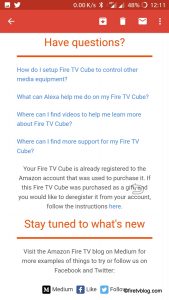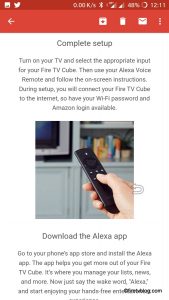I was excited when the Fire TV Cube was released as it combined the functions of two of my favorite Amazon products, the Echo and Fire TV. I’ve always envied some TVs that had voice control. In my mind, I thought I could turn the TV off / on, change channels, record, navigate through DVR and change the volume. Wishful thinking. To do that you would need a device that would be able to understand commands cross platforms with the TV, cable box and your streaming device. I didn’t do much research and the price probably didn’t justify the premium upcharge for TVs that had sub-par voice command.
So when the Fire TV Cube was announced, it piqued my interest.
It’s been 3 months since I had my Fire TV Cube and I thought I would put together an extended review of my experience.
[Fire TV Cube Overview]
My family’s TV consumption is probably just avg when compared with the American household. The kids are allows to watch some TV when they return from school to decompress but it will be off through HW, dinner until they shower. It comes back on after dinner for about an hour for some prime time shows that we enjoy together as a family.
[Fire TV Cube Physical Placement]
The Fire TV Cube is roughly the size of a large Rubix Cube. When summoned, it flashes a blue to green spectrum LED lights on the front top corner of the cube.
Initially, we placed it behind the TV on the right where it protrudes enough for us to see the LED. After a while, we put it in front of the TV where it blocks the TV frame but not the screen. The problem we had was that our entertainment console is very short. We use Ikea’s lack bookshelf which we bought as a floor model and never bothered to upgrade. I’m sure the placement of the Fire TV Cube at your household is much more pleasant. Direct sight of your Fire TV Cube from your viewing angle is a must.
[Fire TV Cube Usage]
When the Fire TV Cube was announced, I didn’t do a deep research as it caught me a bit off guard. I ordered it and it arrived 2 days later so I came to the table with limited knowledge and expectations.
Setup was easy (I have a blog post pending) to discuss this. If you have ATT or a subscription provider that has a more modernized cable or satellite unit, you will be able to change channels using Fire TV Cube. Since we have an Amazon Echo on our buffet in the dining room which is connected to our living room, we changed the wake word of our Fire TV Cube to “Echo”.
The most frequent commands we find ourselves using is the following:
=====================
Echo, turn TV on / off
Echo, volume up / down
Echo, switch to Cable Box
Echo, tune to channel number <xxx>
Echo, tune to <station e.g. ESPN 1>
Echo, play <song>
Echo, what’s the weather
Echo, show my ring
=====================
In order to get the channels to change, we had to customize the settings a bit. There are numerous settings under Fire TV Cube that had to be tweaked in order to get things right. By default, the settings call for the cable / satellite box to be turned on whenever you change the channel.
This doesn’t make sense.
You can change this setting by going to the Fire TV Cube settings using the remote that it came with. You cannot change this setting in your Alexa app.
Sometimes summoning your Fire TV Cube can be frustrating. There are commands which seem to work better than others.
It’s a great start to further make your TV smart. I love being able to walk by my TV and having Fire TV Cube turn it off instead of having to search for the TV remote. My kids love to have it play their favorite cartoons that are on Amazon Prime. There is room for improvement and knowing that it can be further updated remotely is awesome.
One glitch it does have and I can’t seem to figure out is that it is stuck on metric system. i tried to change the temperature of my thermostat but it is set to metric. I checked the settings on Fire TV Cube and metric system is turned off. I have yet to spend the time to fix this.