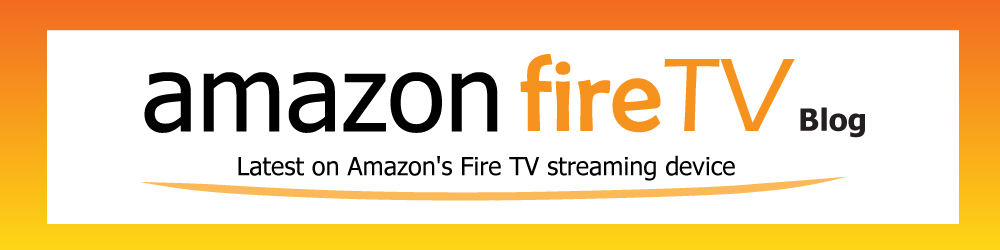(Disclosure, I may receive a small referral fee when you make a purchase through links on this post.)
If you have been searching online for Amazon’s own user guide manual for the Fire TV Stick, you came to the right place. The overwhelming trend for most electronic manufacturers are shipping their products without a manual. Instead, they include a quick setup guide on how to connect your device to get started then provide a link to the full instruction manual which will be available online. Amazon has their Fire TV stick user guide online which you may download or view online anytime.
It is a pdf file so you will need an app / software that allows you to view Adobe Acrobat files. It has the following table of contents.
Fire TV Stick Basics
•Fire TV Stick Hardware Basics on page 5
•Navigate Your Amazon Fire TV Device on page 6
•Main Menu Basics on page 8
•Settings Basics on page 10
•Register or Deregister Your Amazon Fire TV Device on page 12
•Access & Remove Content on page 13
•Set Up Parental Controls on page 15
•Use Your Voice to Search Amazon Fire TV Devices on page 16
•Differences between Amazon Fire TV and Fire TV Stick on page 17
Remote & Game Controller Basics
•Remote Basics on page 20
•Compatible Remotes for Amazon Fire TV Devices on page 26
•Game Controller Basics on page 27
•Pair a Remote or Game Controller on page 29
Fire TV Remote App Basics
•Fire TV Remote App Basics on page 31
•Download & Pair the Fire TV Remote App on page 33
Quick Fixes
•Can’t Connect to Wi-Fi on page 35
•Can’t Pair a Remote or Game Controller on page 36
•Video Issues on Your Amazon Fire TV Device on page 37
•Basic Troubleshooting for Amazon Fire TV Devices on page 38
•Can’t Pair the Fire TV Remote App on page 40
Set Up Fire TV Stick
•Get Started with Fire TV Stick on page 42
•Set Up Fire TV Stick Hardware on page 44
•Set Up a Wireless or Wired Connection on page 45
•Connect Your Amazon Fire TV Device to a Public Wi-Fi Network on page 46
Watch Movies & TV Shows
•Buy or Rent Movies & TV Shows on page 48
•Watch Movies & TV Shows on page 49
•Use an Amazon Fire TV Device as a Display Mirroring Destination on page 50
•Use an Amazon Fire TV Device with a Second Screen Device on page 51