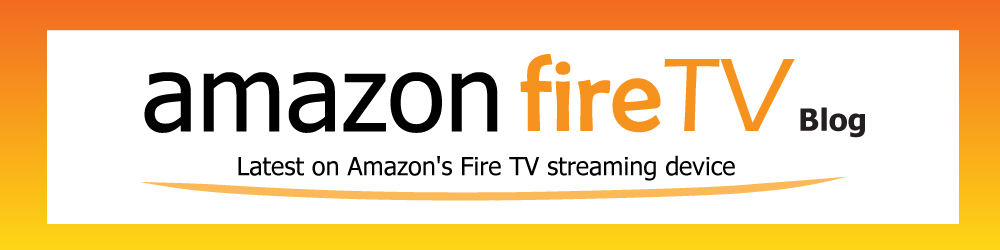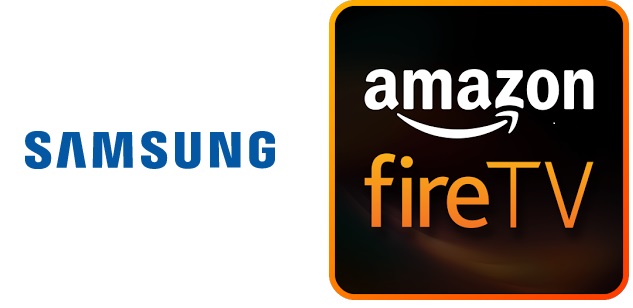 If you have been having issues with getting your Samsung TV to detect recognize your Amazon Fire TV Stick, you are not alone. Many users are reporting that they are having compatibility issues with their Samsung TV and Fire TV Stick. The issues stem from not being able to connect the Fire TV stick into a HDMI port to the TV not recognizing the device. Several people have called both Amazon and Samsung who seems to acknowledge the issue but stop short of admitting fault.
If you have been having issues with getting your Samsung TV to detect recognize your Amazon Fire TV Stick, you are not alone. Many users are reporting that they are having compatibility issues with their Samsung TV and Fire TV Stick. The issues stem from not being able to connect the Fire TV stick into a HDMI port to the TV not recognizing the device. Several people have called both Amazon and Samsung who seems to acknowledge the issue but stop short of admitting fault.
If you are one of the unlucky ones who are having issues, try the below tips.
1) Upgrade the firmware to both FireTV stick and your Samsung TV.
For most users, your Fire TV Stick should have the most current firmware. The only exception is if you have opted not to upgrade when it prompts you to do so. For Samsung TV’s, updating the firmware is not so simple. First, you navigate to Samsung’s firmware page. Next, select your TV. If you do not know your TV model or do not remember, sneak to the side of the TV and you will find it. It is usually in the format xx##x#### where x is an alphabet and # is a number. The first set of # is the size of your TV. Find the latest firmware and download it to a USB thumb drive. Remember the filename. Take your USB thumbdrive then plug it to your TV. From the TV’s menu, go to settings and look for an option to upgrade firmware. Follow the instructions. It should ask you to select the firmware file. After a few min. the firmware to your TV will be upgraded. Now, try to plug your Fire TV and see if it will be detected.
2) Toggle Anynet / Anynet+
Most of you may already know or been using this but Samsung has a proprietary program built into all of its TV’s called Anynet+. What it does is it allows you to use a remote control and control various devices through its connected network. There is some suspiscion that it is actually Anynet or Anynet+ which is preventing the Fire TV Stick to be detected. A user on Amazon forums stated that they got it to work by following these steps:
-Plug the Fire TV stick in an HDMI port powered by USB port
-Hid the refresh button (red button)
-A message should pop up with the message, “anynet device”. Click yes or ok
-Your Fire TV Stick should now be visible.
-If not, go through your input and try to locate the Fire TV through different HDMI connections
Still have issues? Leave a comment.