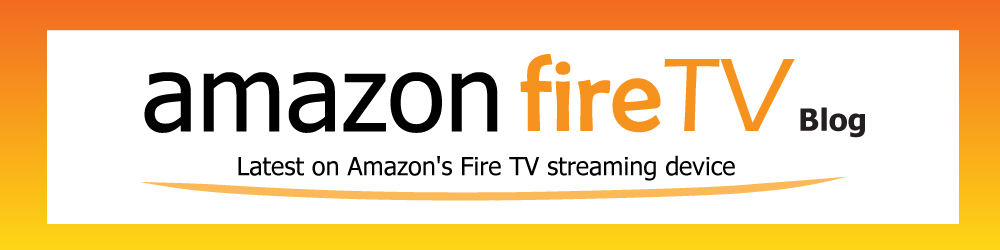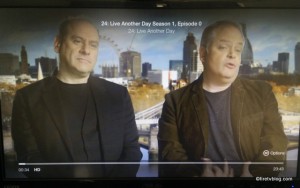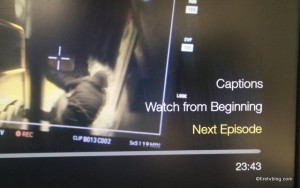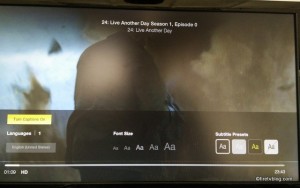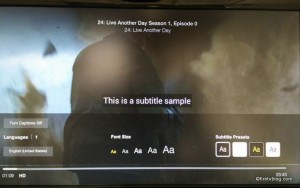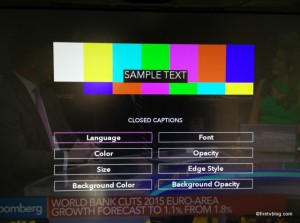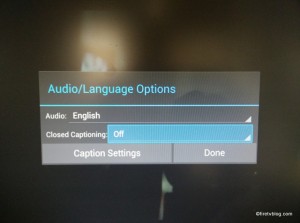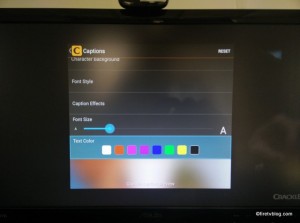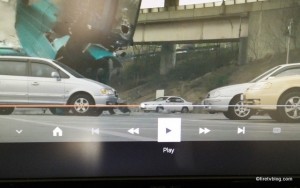(Disclosure, I may receive a small referral fee when you make a purchase through links on this post.)
If you are like me, sometimes you want to use closed captioning to watch tv shows or movies to ensure you catch everything that is being said and not miss a thing. I also like to turn on the subtitles when the kids are asleep and you don’t want to wake them up. Fire TV and Fire TV Stick has subtitle capabilities but it depends on the app and the content you are watching.
Subtitles on Amazon Prime or videos
To turn on subtitles on Amazon Prime or videos on Amazon, you simple press the icon with the 3 horizontal lines on your Fire TV remote.
![]() This is the menu button. Once you click this button, you will see an option to enable Closed Captioning or simply ‘cc’ which is the same as subtitles. From here, you are given more options to select font size, color of the text and background of the text block.
This is the menu button. Once you click this button, you will see an option to enable Closed Captioning or simply ‘cc’ which is the same as subtitles. From here, you are given more options to select font size, color of the text and background of the text block.
Subtitles on other apps
Most apps utilize the menu button similar to Amazon videos to enable subtitles or closed captioning. However, some apps such as Youtube has the cc icon beside their on screen navigation menu. Closed captioning options also vary depending on the app. Some apps have lots of options for text size, actual font, and colors.
Here is an example subtitle and closed captioning from the ESPN app:
Here is an example for the Bloomberg app for closed captioning and subtitle:
Enable subtitle / closed captioning on the Fire TV for Crackle app:
Here is the closed captioning setting for Youtube on Fire TV:
The feature is enabled through the navigation menu and not through the menu button on your remote.
What do you do if you enable closed captioning and subtitles but still do not see it? It is likely due to the content you are watching didn’t come with it. Even when I was working on the above snapshots and enabled closed captioning, nothing came out for ESPN or the Avengers video on Youtube. Some videos simply do not have the subtitles so don’t panic. No content provider will gaurantee all of their videos include subtitles although Amazon has done a great job in updating their video libraries to have them.
If there is an app you want us to test out, let us know!