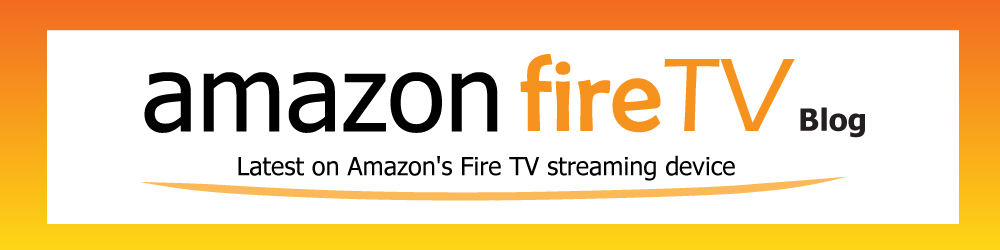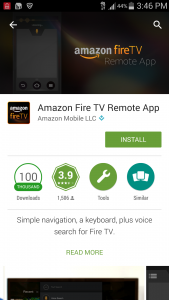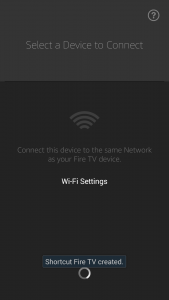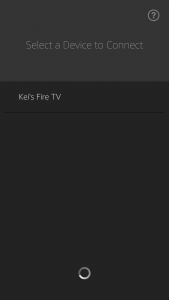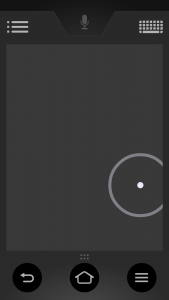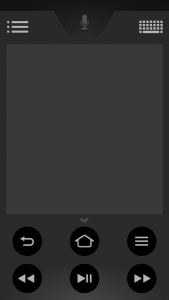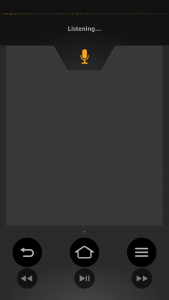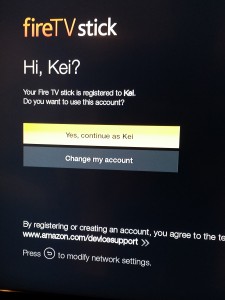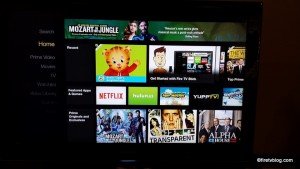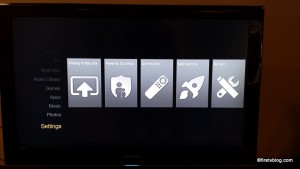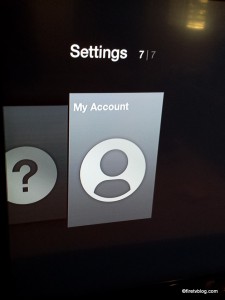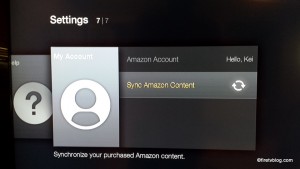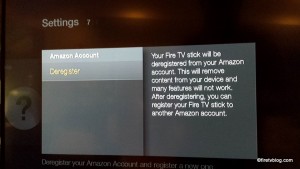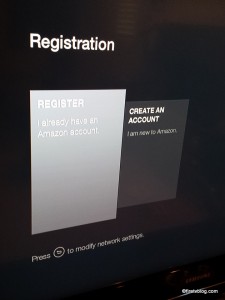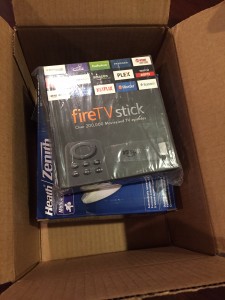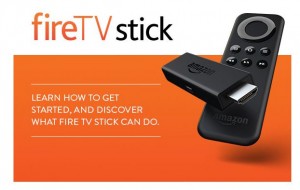There seems to be some confusion as to what Fire TV and Fire TV Stick offers in terms of content such as Netflix and other subscription based streaming services. First of all, Fire TV and Fire TV Stick is a streaming device produced by Amazon. The device enables your TV to stream thousands of TV episodes, movies, video clips, and music. It also enables you to play games by installing apps and using your remote.
There seems to be some confusion as to what Fire TV and Fire TV Stick offers in terms of content such as Netflix and other subscription based streaming services. First of all, Fire TV and Fire TV Stick is a streaming device produced by Amazon. The device enables your TV to stream thousands of TV episodes, movies, video clips, and music. It also enables you to play games by installing apps and using your remote.
Technically, you do not need any subscription to any service to enjoy the product by itself. All you need is an Amazon account to sign in. If you do not have one, you will need to create one. Through Amazon’s appstore, you will be able to install apps which have free content and services. However, without any subscription, you will be limited to services such as Youtube, certain Watch ESPN clips and games, Pandora, and apps such as Twitch.
In order to get the most out of your Fire TV / Stick, you should have at the minimal Amazon Prime. With Amazon Prime, you get hundreds of TV episodes and movies for free. They also recently launched Amazon Prime Music where you can add songs or playlists and simply play. Alternatively, you can use Amazon Cloud and add pictures and stream them to your TV as a large digital photo frame during a party.
For paid services such as Netflix, Hulu plus, HBO Go, and others, you will need a paid subscription in order to enjoy those content. If you are not sure if the app you need is there, check out this link from Amazon and search it.